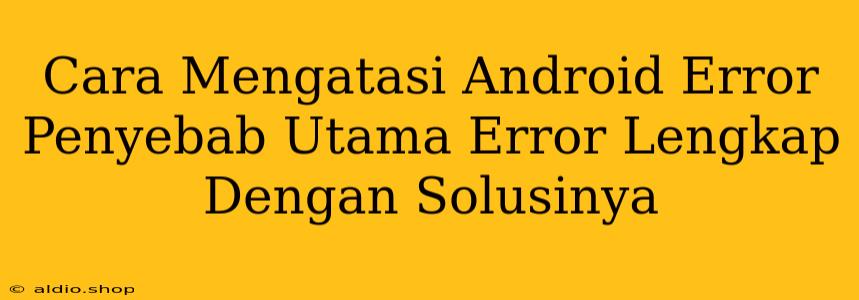Android Error: Causes and Comprehensive Solutions
Android, the ubiquitous mobile operating system, offers a world of possibilities. However, like any complex system, it's prone to errors that can disrupt the user experience. From simple glitches to system-wide malfunctions, Android errors can be frustrating and leave users feeling helpless. But fear not! This comprehensive guide delves into the root causes of common Android errors and provides practical solutions to get your device back on track.
Understanding the Error Landscape
Android errors manifest in various forms, ranging from cryptic error messages to sudden app crashes and even complete system freezes. To tackle these issues effectively, it's crucial to understand the underlying causes.
Software Glitches and Bugs:
-
App-Specific Errors: Android's vast app ecosystem can be a breeding ground for bugs. A faulty app update or an inherent bug in the app's code can lead to crashes, freezes, or unexpected behavior.
-
Operating System Errors: Even the Android operating system itself can encounter bugs or glitches. These errors can stem from faulty updates, system file corruption, or even compatibility issues with specific hardware.
Hardware Malfunctions:
-
Battery Issues: A dying or faulty battery can trigger various errors. A low battery level may lead to unexpected shutdowns, while a damaged battery can cause inconsistent performance and erratic behavior.
-
Storage Space Constraints: Insufficient storage space can lead to slow performance, app crashes, and even system instability. As your device fills up, it struggles to manage files effectively, leading to errors.
-
Physical Damage: Physical damage to your device, such as a cracked screen or internal component failure, can disrupt normal operations and trigger various errors.
External Factors:
-
Malware and Viruses: Malware and viruses can wreak havoc on your device, potentially corrupting system files, stealing personal information, and causing unexpected errors.
-
Network Connectivity Issues: Poor internet connection or network instability can contribute to app crashes, delayed downloads, and interruptions in online services, leading to perceived errors.
Troubleshooting Android Errors: A Step-by-Step Approach
Now that we understand the root causes, let's explore practical solutions to tackle common Android errors.
1. Force Close and Restart
- Force-Closing Problematic Apps: If a specific app is causing problems, force-closing it might resolve the issue. Open the Recent Apps menu and swipe the app you want to close away.
- Restarting Your Device: Restarting your Android device often fixes minor software glitches. Press and hold the power button, select Restart, and allow your device to reboot.
2. Check for Software Updates
- Updating Android OS: Outdated software can lead to compatibility issues and bugs. Check for available updates for your Android version. Navigate to Settings > System > System update.
- Updating Apps: Ensure all your apps are up-to-date. Go to the Play Store and tap on your profile icon > My apps & games > Update all.
3. Clear Cache and Data
- Clearing App Cache: The app cache stores temporary data that can become corrupt and lead to errors. Go to Settings > Apps & Notifications and select the problematic app. Tap on Storage & cache > Clear Cache.
- Clearing App Data: This option removes all data associated with an app, resetting it to its factory defaults. Be cautious as this will delete your app settings, login information, and saved progress. Go to Settings > Apps & Notifications and select the problematic app. Tap on Storage & cache > Clear Data.
4. Manage Storage Space
- Deleting Unnecessary Files: Free up storage space by deleting large files, unused apps, and temporary data. Use the built-in Storage app to analyze your storage usage and identify files to delete.
- Moving Apps to SD Card (if applicable): If your device supports SD card storage, you can move apps to the SD card to free up internal storage.
5. Run a Virus Scan
- Install a Reputable Antivirus App: Protect your device from malware and viruses by installing a reliable antivirus app from the Play Store. Regularly run scans to detect and remove potential threats.
6. Reset Network Settings
- Resetting Network Connections: Network issues can cause errors. Reset your network settings to clear saved Wi-Fi passwords, cellular data settings, and VPN configurations. Go to Settings > Network & internet > Advanced > Reset Wi-Fi, mobile & Bluetooth.
7. Factory Reset (Last Resort)
- Performing a Factory Reset: This option erases all data from your device, reverting it to its original state. Only use this as a last resort if other solutions fail. Back up your important data before proceeding. Navigate to Settings > System > Advanced > Reset options > Factory data reset.
Advanced Troubleshooting: Diving Deeper into Error Solutions
For more complex errors, advanced troubleshooting techniques may be required.
1. Safe Mode
- Booting into Safe Mode: Safe Mode starts Android with only essential system apps and services, allowing you to identify if a third-party app is causing the issue. To enter Safe Mode, press and hold the power button, then tap and hold Power off until the "Reboot to safe mode" prompt appears.
2. Using Recovery Mode
- Accessing Recovery Mode: Recovery Mode offers advanced options for troubleshooting. Access it by powering off your device and then pressing and holding the Volume Up + Power buttons simultaneously.
- Clearing Cache Partition: Clearing the cache partition can resolve system errors caused by corrupted cached files. Select Wipe cache partition from the Recovery Mode menu.
- Factory Reset from Recovery Mode: You can also perform a factory reset from Recovery Mode if necessary. Select Wipe data/factory reset from the menu.
3. Utilizing ADB (Android Debug Bridge)
- Enabling USB Debugging: ADB allows you to interact with your device from a computer. Enable USB debugging under Settings > System > Developer options.
- Using ADB Commands: Through ADB commands, you can perform tasks like installing updates, uninstalling apps, and accessing logs to identify the source of the error.
4. Seeking Professional Help
- Contacting Device Manufacturer: If all else fails, contact your device manufacturer for assistance. They may offer software troubleshooting guides, remote support, or even repair services.
Table of Common Android Errors and Solutions:
| Error | Cause | Solution |
|---|---|---|
| App Crashes | Faulty app update, app bug, insufficient storage space, malware | Force close app, update app, clear app cache/data, free up storage space, run virus scan |
| System Freeze | Operating system error, insufficient RAM, malware | Force restart device, clear app cache/data, run virus scan |
| Slow Performance | Insufficient storage space, background apps consuming resources, malware | Free up storage space, close unnecessary apps, run virus scan |
| Battery Issues | Faulty battery, power-hungry apps, outdated software | Replace battery, close power-hungry apps, update software |
| Wi-Fi Connectivity Issues | Network problems, outdated Wi-Fi driver, network security settings | Restart router, update Wi-Fi driver, reset network settings |
| Bluetooth Connectivity Issues | Device compatibility issues, outdated Bluetooth driver, interference | Check device compatibility, update Bluetooth driver, move away from potential interference sources |
| Overheating | Intensive app usage, faulty battery, hardware malfunction | Close resource-intensive apps, replace faulty battery, seek professional repair |
| Camera Issues | Hardware malfunction, software bug, lens obstruction | Check lens for obstruction, update camera app, seek professional repair |
| Audio Issues | Hardware malfunction, software bug, speaker obstruction | Check speaker for obstruction, update audio drivers, seek professional repair |
Proactive Measures for Error Prevention
While troubleshooting is essential, proactive measures can significantly reduce the likelihood of encountering errors.
- Install Apps from Trusted Sources: Stick to the Google Play Store for app downloads to minimize the risk of malware.
- Regularly Update Your Device: Ensure your Android version and apps are up-to-date to benefit from bug fixes and security patches.
- Manage Storage Space: Regularly clear unnecessary files and apps to prevent storage constraints.
- Use Antivirus Software: Protect your device from malware with a reliable antivirus app.
- Be Cautious with Unknown Links and Files: Avoid clicking suspicious links and downloading files from untrusted sources.
Conclusion:
Android errors can be frustrating, but with a systematic approach to troubleshooting and a focus on preventive measures, you can keep your device running smoothly. By understanding the common causes and implementing the appropriate solutions, you can regain control over your Android experience and enjoy its vast capabilities without interruption. Remember, with a little patience and knowledge, you can overcome any Android error and restore your device to its full potential.